FAQs-Pairing | Sense-U Video
Steps to troubleshoot pairing issues:
1. Make sure the selected WiFi network is 2.4G private WiFi network, and is not a public WiFi network requiring credential login on a web portal like the ones at airport.
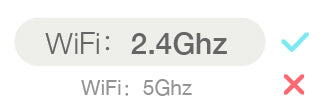
2. Verify the entered WiFi password is right.
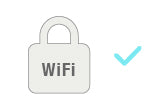
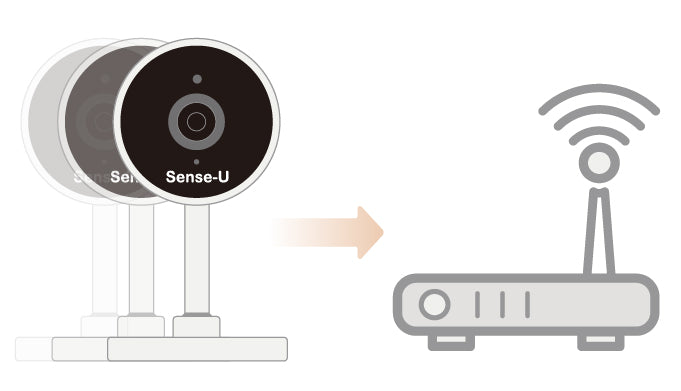
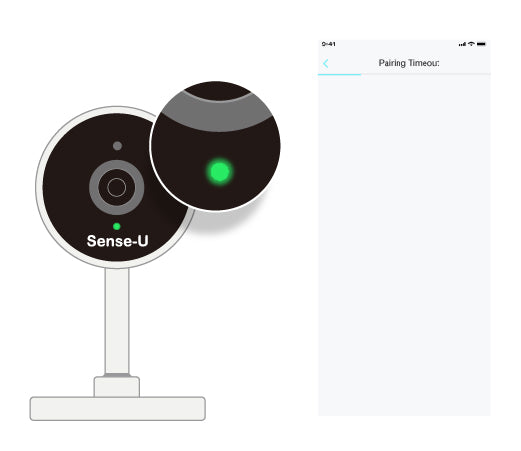
5. For WiFi 6 router with single SSID, make sure to unselect "Smart Connect" from your router's web interface or app, and then choose the 2G SSID to pair:
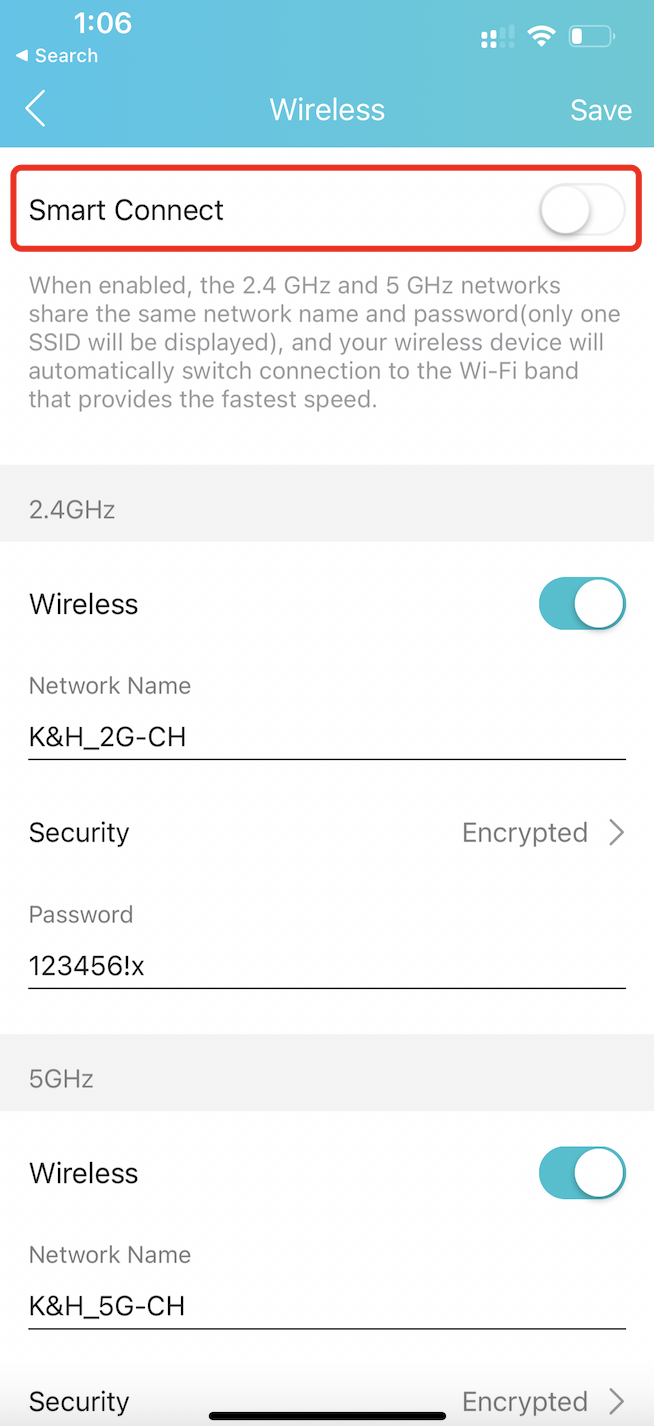
Tips: Where to find "Smart Connect" for typical routers:
- Tp-Link: https://www.tp-link.com/us/support/faq/2595/
- Netgear: https://kb.netgear.com/25346/What-is-Smart-Connect-and-how-do-I-enable-or-disable-it-on-my-Nighthawk-router
"Unrecognized QR code" Error:
1. Make sure the selected WiFi network is 2.4G private WiFi network, and is not a public WiFi network requiring credential login on a web portal like the ones at airport.

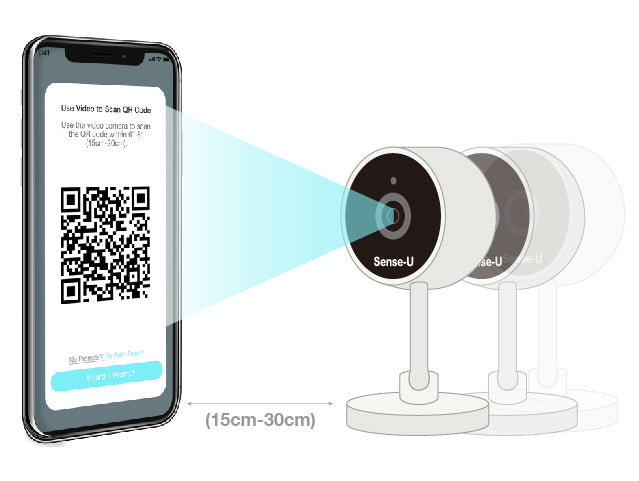
3. For WiFi 6 router with single SSID, make sure to unselect "Smart Connect" from your router's web interface or app, and then choose the 2G SSID to pair:
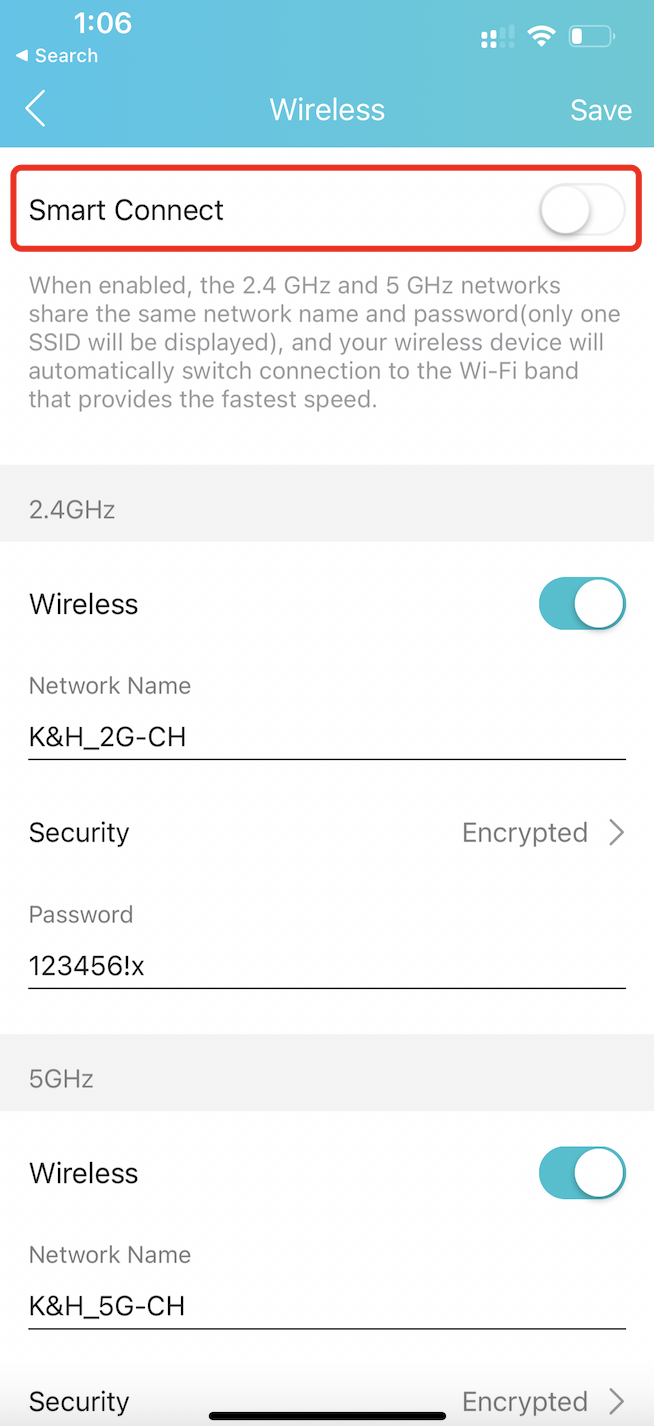
Tips: Where to find "Smart Connect" for typical routers:
- Tp-Link: https://www.tp-link.com/us/support/faq/2595/
- Netgear: https://kb.netgear.com/25346/What-is-Smart-Connect-and-how-do-I-enable-or-disable-it-on-my-Nighthawk-router
4. Alternatively, try Auto Scan method: “Try Auto Scan ->” (Available for iOS App now)
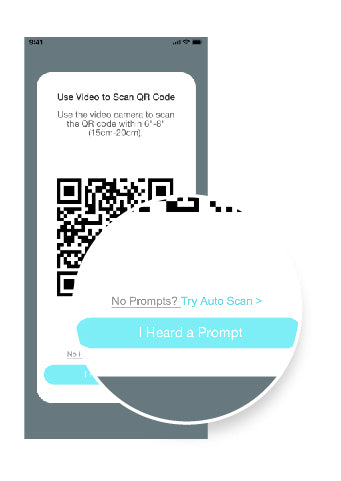
"Unable to pair" Error with an error bar code:
- Follow the instruction and send us the bar code image.
- Allow 1 business day for us to unlink the camera from your account.
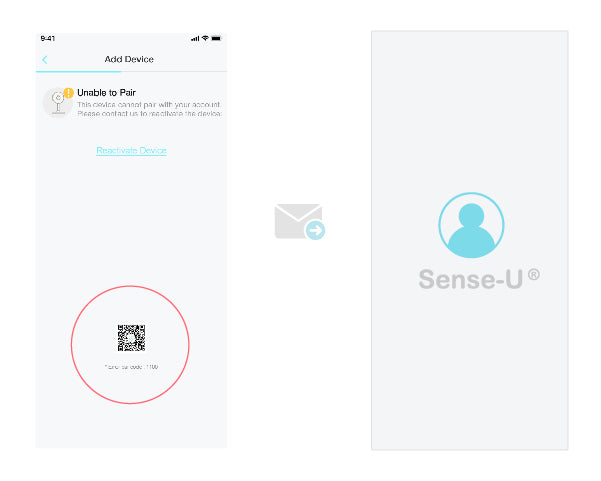
- Add the camera again to your account from the Sense-U app->Setup-> Add Device or the Sense-U app->Setup->Manage Devices->+.

"Account already exists" Error:
1. Register the Sense-U Baby(New) app with a NEW email ID.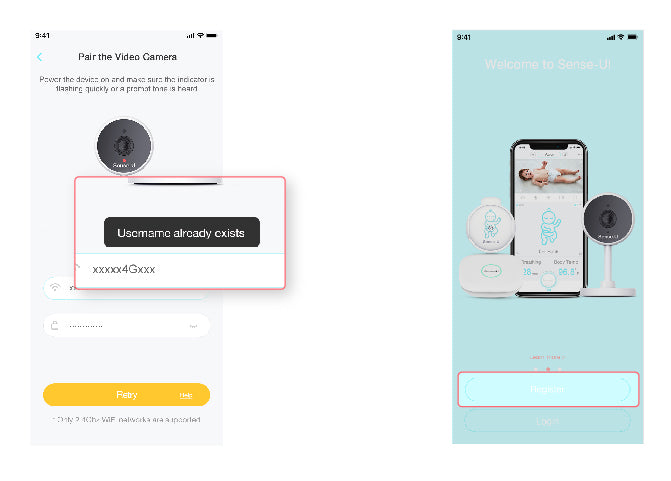
2. Send us the error bar code image together with your NEW email ID.
3. Allow 1 business day for us to unlink the camera from your old account.
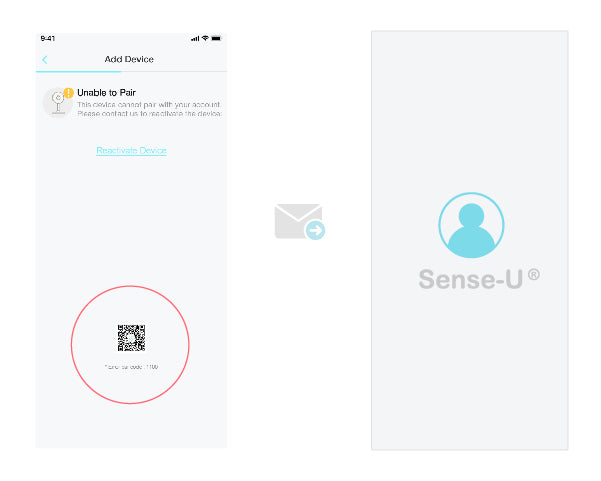
4. Add the camera again to your new email ID.

* If still no luck, refer to the latest user manual or contact us from the Sense-U App->Setup->Help->Feedback.