USER MANUAL | SENSE-U WINDOW&DOOR
1 READ ME FIRST
- Only 2.4GHz private WiFi networks are supported (5GHz WiFi or public WiFi like the ones in airports is not supported).
- Enter correct WiFi network ID, password and make sure your mobile device is in the same WiFi network during pairing of the Sense-U device.
- For audible alarms, notifications need to switch on for the Sense-U app in Settings->Notifications->Sense-U Baby. For Android device, make sure Media Volume is switched on in Settings->Sounds and vibration ->Volume. For iOS device, make sure your mobile device is not in Do Not Disturb
2 INTRODUCTION
2.1 System Requirements
- Mobile device running iOS 8.0 & higher or Android 4.1 & higher
- 4G WiFi Network (5G WiFi is not supported)
2.2 Technical Specifications
Input Voltage: DC3V, LR03 Static Current: <= 10uA
Alarm Current: <= 160mA Low Power Notification: <= 2.7V
Communication: 2.4G WiFi Detection Range: >=15mm(16inches)
Working Temperature: -10C ~ +50C Working Humidity: <= 95%RH
3 OPERATION
3.1 Download the Sense-U App and Register an Account
Download the free Sense-U App for iOS and Android, register a free Sense-U account, and pair with your Sense-U device following the instructions in the app.

3.2 Installation
STEP 1. Push the mounting bracket upward and take out the bracket, then insert the battery.
STEP 2. Put the battery inside and the indicator lights will turn on and then off.
How to reset the device?
- Long press the Reset Button on the device for 5 seconds to reset.
3.3 Add Device
For new user, choose “Sense-U Window & Door” device from “Add Device” page to pair.

3.4 Pair Device
STEP 1: Power it on and make sure the indicator is flashing quickly. If not, long press the Reset button to reset.
STEP 2: Enter your WiFi network and password and tap “Confirm”. It will automatically scan for the Sense-U device waiting for pairing.

If it is unable to pair, here is the checklist:
1) If the app shows timeout error during pairing, please verify your entered WiFi password and check your network connection.
2) Make sure the WiFi network is 2.4GHz band. (5GHz WiFi or public WiFi like the ones in airports is not supported).
3) For WiFi 6 router with single SSID, make sure to unselect "Smart Connect" from your router's web interface or app, and then choose the 2G SSID to pair:
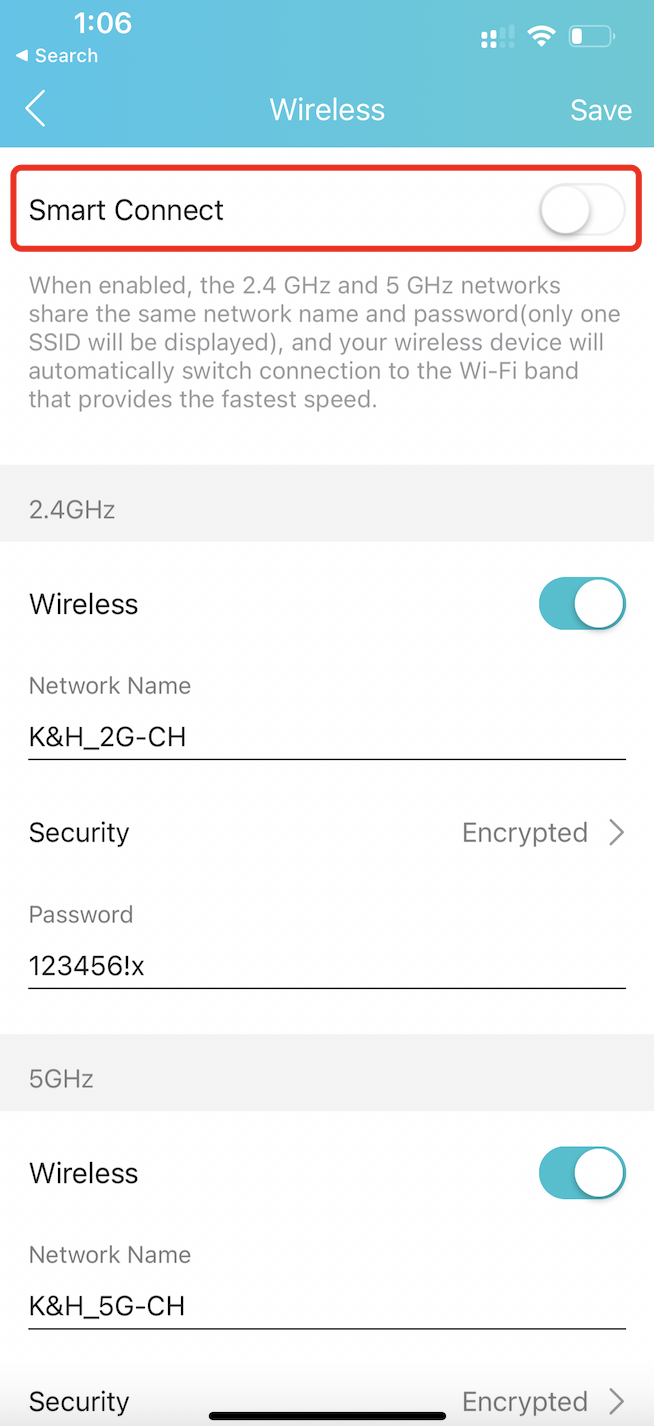
Tips: Where to find "Smart Connect" for typical routers:
- Tp-Link: https://www.tp-link.com/us/support/faq/2595/
- Netgear: https://kb.netgear.com/25346/What-is-Smart-Connect-and-how-do-I-enable-or-disable-it-on-my-Nighthawk-router
3.5 Indicators
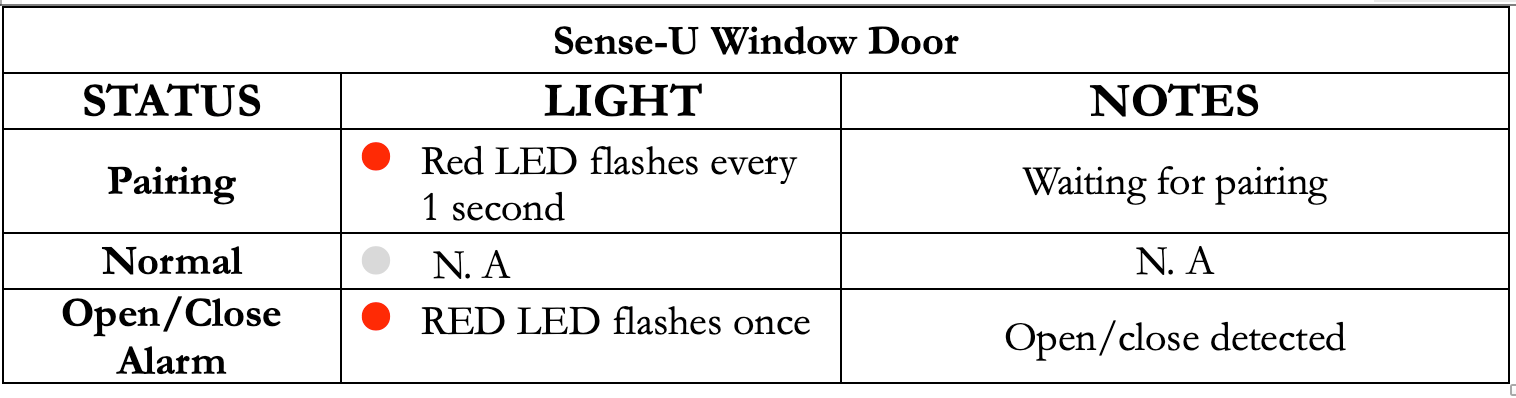
3.6 Sense-U App at a Glance
1. Window/Door Section- Green: Window door closed
- Red: Window door opened
- Gray: Device disconnected

2. Notifications
For audible alarms, notifications need to switch on for the Sense-U app in Settings->Notifications->Sense-U Baby. For Android device, make sure Media Volume is switched on in Settings->Sounds and vibration ->Volume. For iOS device, make sure your mobile device is not in Do Not Disturb mode.
4 TROUBLESHOOTING
-
The app shows a timeout error during pairing
Verify the WiFi password you entered and make sure the WiFi network is 2.4G band. Move the device close to your WiFi router and try again. Only 2.4GHz private WiFi networks are supported (5GHz WiFi or public WiFi like the ones in airports is not supported). -
What’s the Wireless Range?
The WiFi distance between Sense-U device and your router can be up to 300 feet (92m) depending on your home router and the conditions of the room.
-
Where to install the window door device?
The recommended location to install the window door detector is on the edge of your window/door and the frame.
-
There is no window door alarm for my device.
Check the battery level and make sure the network connection is good. Make sure the distance between the sensor and the magnetic bar is within 15mm(16 inches).
-
There is no audible alarm when alert goes off.
For audible alarms, notifications need to switch on for the Sense-U app in Settings->Notifications->Sense-U Baby. For Android device, make sure Media Volume is switched on in Settings->Sounds and vibration ->Volume. For iOS device, make sure your mobile device is not in Do Not Disturb mode.
5 DISCLAIMER
Customers use this device at their own risk and Sense-U Inc., its members, employees, agents, contractors, representatives, manufacturers, distributors and associates shall not be held liable for any loss, damage or injury suffered by the customer or any other person arising from, or in connection with, the use or manufacture of the device, including loss, damage or injury suffered by the customer or any other person as a result of any defects in respect of the monitor, and all warranties, and any other liability from whatsoever cause arising, are hereby excluded and the customer hereby indemnifies Sense-U Inc. in respect of any such liability.
6 GUARANTEE
Sense-U promises a 30-day Money Back Guarantee for this product and a 1-year Limited Warranty from the original date of purchase, verified by a sales receipt. Our warranty liability shall be limited to replacing the unit free of charge and does not include transport costs. Our guarantee extends to all countries in which this product is supplied. By the act of operating this product, the user accepts all resulting liability. We reserve the right to modify the provisions of this guarantee at any time without notice. This guarantee does not cover the battery, incorrect application, tampering, misuse or transport damage.
7 CONTACT US
You are always welcome to contact us directly from our in-app help page (App->Setup->Help->Feedback) or email us at INFO@SENSE-U.COM. We offer 24x7 prompt and professional customer services.