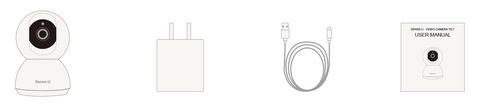USER MANUAL | SENSE-U VIDEO PTZ
SENSE-U® VIDEO
1 READ ME FIRST
- The Sense-U Video camera, together with the Sense-U Baby breathing monitor are not medical devices so they are not intended to prevent or monitor a disease, or condition such as Obstructive Apnea.
- Only 5GHz private WiFi networks are supported(5GHz WiFi or public WiFi like the ones in airports is not supported).
- Enter correct WiFi network ID, password and make sure your mobile device in the same WiFi network before pairing with the Sense-U Video camera.
- To pair a connected Sense-U Video device with a new account, you need to delete it from current account first.
- For audible alarms, notifications need to switch on for the Sense-U app in Settings->Notifications->Sense-U Baby. For Android device, make sure Media Volume is switched on in Settings->Sounds and vibration ->Volume. For iOS device, make sure your mobile device is not in Do Not Disturb
- For two-way audio, please turn on the Camera and Microphone permissions in Settings->Apps->Sense-U Baby->Microphone & Camera and tap speaker and microphone icons in the app to enable it.
- Do not adhere the Sense-U Video camera on a ROUGH wall in case it falls down and hurts your baby.
2 INTRODUCTION
2.1 Intended Use
The Sense-U Video camera lets you watch, hear, and interact with your baby from anywhere. Together with the award-winning Sense-U Baby breathing monitor, you can monitor your baby’s vitals including breathing, sleeping position and temperature while streaming HD video to your smartphone.
2.2 System Requirements
- Mobile device running iOS 8.0 & higher or Android 4.1 & higher
- 4G WiFi Network (5G WiFi is not supported)
2.3 Technical Specifications
Resolution: HD 1080p (1920x1080)
Field of View: 140o diagonal
Audio: Internal Speaker and Microphone.
Storage: Micro SD card(not included).
Communication: 2.4GHz WiFi (not compatible with 5GHz Wi-Fi networks)
2.3 What’s in the Box
- Smart Camera x 1
- Power Adapter x 1
- USB Cable x 1
- User Manual x 1
3 OPERATION
3.1 Download the Sense-U App and Register an Account
Download the free Sense-U App for iOS and Android, register a free Sense-U account, and pair with your Sense-U device following the instructions in the app.
3.2 Installation
STEP 1: Plug in the power cable and make sure you hear the prompt tone, indicating the monitor is ready to pair. If not, follow instructions below to reset the device.
How to reset the device?
- Long press the Reset Button on the back of the device for 5 seconds to restart.
STEP 2(Optional): It is recommended to insert an 8-64GB high-speed Micro SD card into the SD card slot to store, view historical videos.
STEP 3: Place the Video camera on a flat surface or adhere it on a wall above the crib.
*. Do not adhere the Video camera on a ROUGH wall in case it falls down and hurts your baby.
3.3 Choose Device
For new user, choose “Sense-U Video” device from “Choose Device” page to pair.
For existing user, tap “Delete” button from Sense-U App->Setup->Sense-U Video from the connected account to delete and/or resync current device.
3.4 Pair Device
Enter your WiFi network and password and tap “Confirm”. It will jump to the interface to prompt to scan the QR code with camera.
A QR code will prompt on your screen and you to scan it with the Video camera. The camera needs to put 8-12 inches(20-30cm) away from the mobile phone lens).
The device will beep once when it is paired successfully. Click “Heard the prompt sound”
If it fails to pair, here are several things to check:
1) If the app shows timeout error during pairing, most likely the entered WiFi password or network connection is not right;
2) If you get the “Unable to pair” message and error bar code, please send us the bar code to us to reactivate the Video camera.
* Only 2.4GHz private WiFi networks are supported (5GHz WiFi or public WiFi like the ones in airports is not supported).
3) For WiFi 6 router with single SSID, make sure to unselect "Smart Connect" from your router's web interface or app, and then choose the 2G SSID to pair:
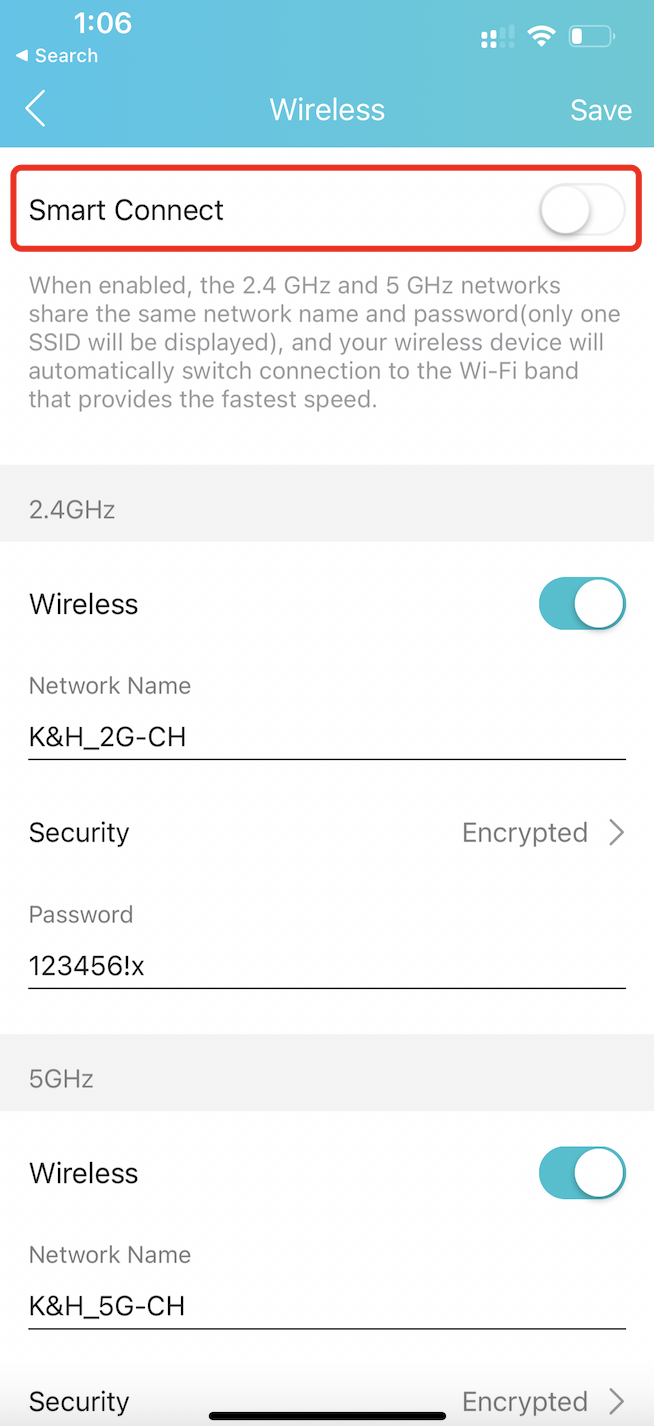
Tips: Where to find "Smart Connect" for typical routers:
- Tp-Link: https://www.tp-link.com/us/support/faq/2595/
- Netgear: https://kb.netgear.com/25346/What-is-Smart-Connect-and-how-do-I-enable-or-disable-it-on-my-Nighthawk-router
3.5 Pairing a Connected Device to New Account
To pair a connected device with a new Sense-U account, the device needs to be unpaired first by tapping “Delete” button from Sense-U App->Sense-U Video first.
* Alternatively, send us an email with the error bar code you got to reactivate the device.
3.6 Indicators
|
Voice Prompts |
l Restart tone |
Restart successfully |
|
l Beeps (continuously) |
Wait to pair |
|
|
l Beep (once) |
Paired successfully |
3.7 Sense-U App at a Glance
- Video Section
- HD/SD: high/standard video quality
- xx%:WiFi signal strength
- Tap:Tap to see the historical timeline and scroll to video of interest.
- Zoom: Use two fingers to zoom in/out the video area.
- Video Functions
- Mic:Talk to your baby
- Speaker:Hear your baby
- Record:Record video clips
- Fullscreen:Switch to full screen mode
- Tilt/Pan/Quick Setup Menu
- Tilt/Pan: Adjust the angles of the camera
- Motion Tracking: switch on/off automatic motion tracking
- Motion Alert: switch on/off motion alert
* For audible alarms, notifications need to switch on for the Sense-U app in Settings->Notifications->Sense-U Baby. For Android device, make sure Media Volume is switched on in Settings->Sounds and vibration ->Volume. For iOS device, make sure your mobile device is not in Do Not Disturb mode.
* For two-way audio, please turn on Camera and Microphone permissions in Settings->Apps->Sense-U Baby->Microphone & Camera and tap speaker and microphone icons in the app to enable it.
- Basic Settings
- Status Indicator:status light
- Flip screen: rotate screen
- Time Watermark: timestamps
- Private Mode:
- IR Night Vision:switch on/off night vision
- Motion Detection Settings
- Motion Tracking:automatically track movements.
- Motion Detection: get notified when activity is detected
- Sensitivity Level: the higher the level, the smaller activity movement will be detected.
- Storage Card Settings
- Card Status: normal or unavailable
- Local Storage: Enable it to check video clips of detected motion from local SD card
- Delete: Delete a connected device first before pairing to another account.
* To pair a connected Sense-U Video monitor with a new account, you need to delete it first by tapping “Delete” button.
4 TROUBLESHOOTING
- The app shows a timeout error during pairing
Verify the WiFi password you entered and make sure the WiFi network is 2.4G band. Move the device close to your WiFi router and try again. Only 2.4GHz private WiFi networks are supported (5GHz WiFi or public WiFi like the ones in airports is not supported).
- What’s the Wireless Range?
The WiFi distance between Sense-U Video camera and your router can be up to 300 feet (92m) depending on your home router and the conditions of the room. Real-time video stream is accessible on your smartphone from anywhere, as long as cellular data network is available.
- I got an error bar code when I was trying to pair
The camera has been paired with another account and needs to unpair first. You can log in the paired account to delete it first, or send the error code to us at INFO@SENSE-U.COM and we will reactivate the device for you.
- I cannot see live video streaming in the app.
Check your network connection is good first. Switch from HD to SD to make video streaming faster.
- There is no motion detection notification for the camera device.
Make sure the motion detection is switched on in the app and check the 2.4G WiFi network is working.
- There is no audible alarm when alert goes off.
For audible alarms, notifications need to switch on for the Sense-U app in Settings->Notifications->Sense-U Baby. For Android device, make sure Media Volume is switched on in Settings->Sounds and vibration ->Volume. For iOS device, make sure your mobile device is not in Do Not Disturb mode.
- I cannot hear or speak to my baby in the Sense-U Baby app.
For two-way audio, please turn on the Camera and Microphone permissions in Settings->Apps->Sense-U Baby->Microphone & Camera and tap speaker and microphone icons in the app to enable it.
5 DISCLAIMER
Customers use this device at their own risk and Sense-U Inc., its members, employees, agents, contractors, representatives, manufacturers, distributors and associates shall not be held liable for any loss, damage or injury suffered by the customer or any other person arising from, or in connection with, the use or manufacture of the device, including loss, damage or injury suffered by the customer or any other person as a result of any defects in respect of the monitor, and all warranties, and any other liability from whatsoever cause arising, are hereby excluded and the customer hereby indemnifies Sense-U Inc. in respect of any such liability.
6 GUARANTEE
Sense-U promises a 30-day Money Back Guarantee for this product and a 1-year Limited Warranty from the original date of purchase, verified by a sales receipt. Our warranty liability shall be limited to replacing the unit free of charge and does not include transport costs. Our guarantee extends to all countries in which this product is supplied. By the act of operating this product, the user accepts all resulting liability. We reserve the right to modify the provisions of this guarantee at any time without notice. This guarantee does not cover the battery, incorrect application, tampering, misuse or transport damage.
7 CONTACT US
You are always welcome to contact us directly from our in-app help page (App->Setup->Help->Feedback) or email us at INFO@SENSE-U.COM. We offer 24x7 prompt and professional customer services.